Go to Optimise > TSP from Table ![]()
For this function the table selected is optimized and the result is displayed on the map. The order in the table is used as the start and end points. See the explanation of the options in the Travelling salesman button option. If you select the "Points already optimised" option then a route will be generated based on the order of the points in the table.
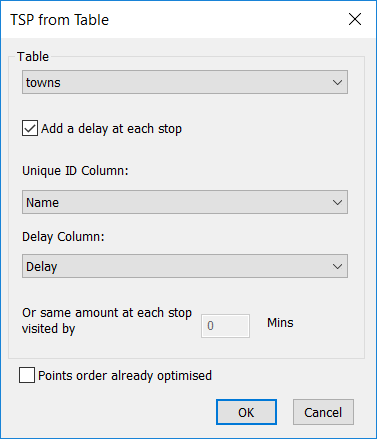
1) Select the table to use for the calculation
2) Select if you want to add a delay at each stop point.
3) If so, click the "Add delay at each stop" check-box.
i) If you have a column in your table to determine the time at stop at each point you can select that by using "Delay Column"
ii) Otherwise you can define a standard stop time at each stop by putting a value in the box.
4) If your point are already in the order that you want a route to be produced then simply select the "Points already optimised" check-box
If your table does not have a column to store the result then you will see this prompt:
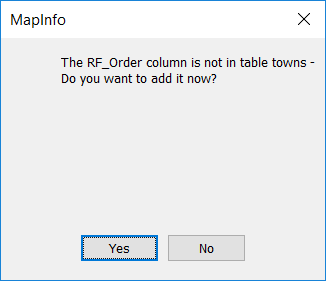
If you click "Yes" then the column is added as an integer column.
You will get a message if that tables you select have deleted rows or have records that are not geocoded.
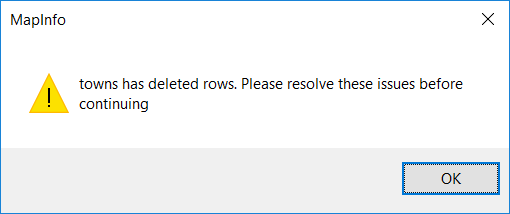
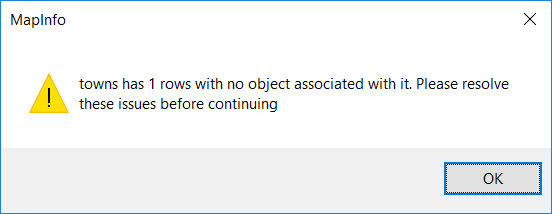
The result of the TSP is stored in this column
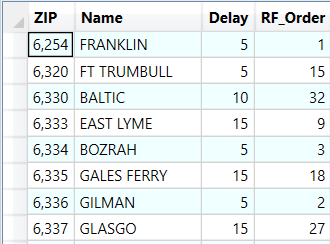
Afterwards any results are displayed on the map.
How to create a table suitable for Travelling Salesman:
If you need to define your start and/or the end points then you should build a new table from the one that you want to optimize. Here is one way in, which this could be achieved:
| 1. | Select the point you want to start with from the map or from a browser. |
| 2. | Use File > Save Copy as.. and save the selection to a new table. |
| 3. | Open the new table. |
| 4. | Next Select all the records from the target table and use the shift key and click to de-select the start and/ or end points. |
| 5. | Use Table > Append Rows to Table to add the selection to your new table. |
| 6. | Select the point you want to end with (if required) and use the Append Rows to table to add to your new table. Save your new table and you are then ready to do the optimization with the table you have built. |