Go to Restrictions > Set Avoids ![]()
You can change the avoid value of link(s) by using the tool "Set Avoids" option in the restriction group. This tool allows you to manage using your network for different uses.
For instance you may decide Avoid 1 is motorways and so you would select "avoid 1" to be part of vehicle type for walking.
Similarly you may want Avoid 2 to be footpaths and so you would select "avoid 2" to be part of motorized vehicle types.
This tool will only work if you have specified an "Avoid Column" when creating a network.
To use the tool you must first select one or more records from your network table. This can be done interactively on the map or through a query.
When you have a selection, you then click the "Set Avoids" option and you will see the following dialog:
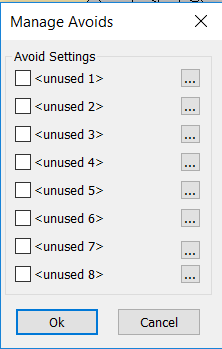
The group of tick boxes will show which avoids for the link. To not use the link for a certain avoid setting, simply tick the box for that Avoid. You can also change the description for any of the items by clicking on the appropriate button at the end of each description. When you click on one of these buttons, you are prompted to enter the new name:
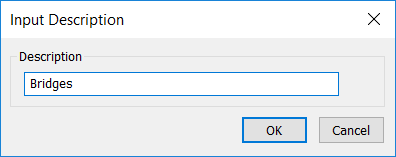
When you have entered the new name and press OK then this is reflected on the dialog.
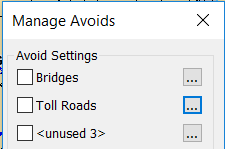
This name will then be used in other areas of RouteFinder such as the Route Options Dialog.
The restriction is applied immediately, but they are only permanently applied to the network, if you save the restrictions.