Go to Batch > Distance Matrix ![]()
This function will allow generation of a matrix showing time and distance between a number of points. For example, depots to outlets.
The following dialog is displayed:
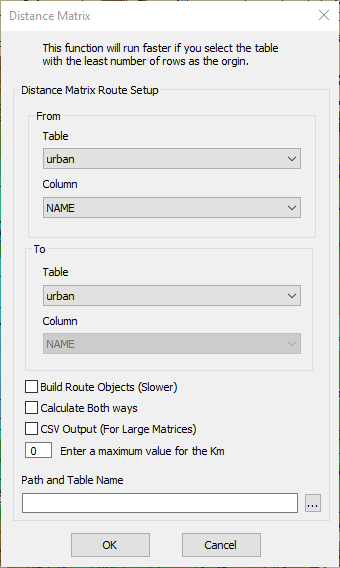
| 1. | Select the table from the drop down list in the "From" box |
| 2. | Select the column that contains the identifiers (e.g. ZIP code, name etc.) |
| 3. | Repeat the selections from the "To" box |
If the tables are the same you will have the option of calculating the routes in both directions. i.e. Town1 to Town2 and Town2 to Town1
The default is to calculate in one direction only.
You can also decide to not build the mappable routes. This option runs more quickly and will create a smaller route results table.
If you are trying to generate a large matrix the you can use the CSV output option. This will get over the 2GB limitation for MapInfo tables, however you will not be able to produce route objects.
You can enter a maximum value for the calculation. Any result greater than this value will not be included in the results.
You can input a path and table name and the output will be saved to this location. You can also click the button "..." and you will be able to navigate to a folder and input a file name.
If the table contains invalid objects or has deleted rows then you will get one of the following messages:
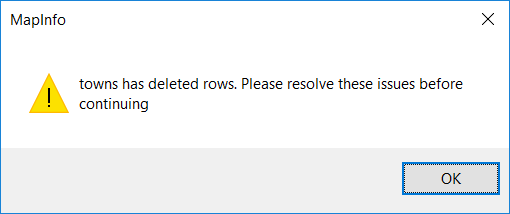
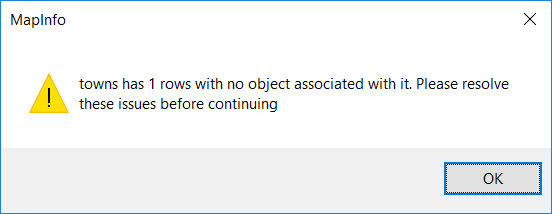
If some points fail to load you will see the following message:
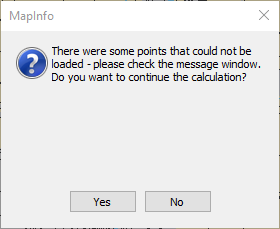
In the message window you will see the errors listed
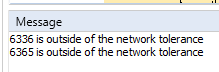
If you have asked for the Route Objects to be created, then the following message is displayed:
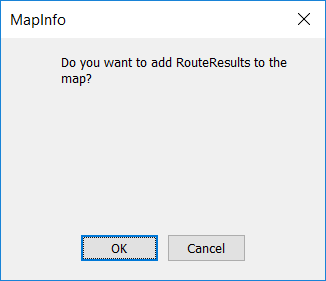
Then you will see the results:
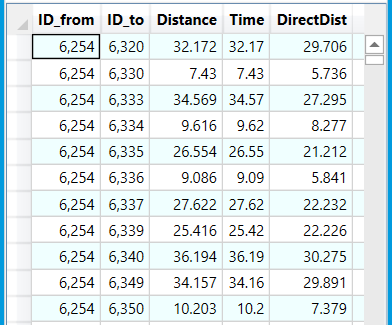
The distance column will be in the currently selected distance unit, either miles or kilometers. The time will always be returned in minutes.
Route Directions cannot be generated with this option.
If you have used the output to CSV option then you will see a message informing you of the output location.
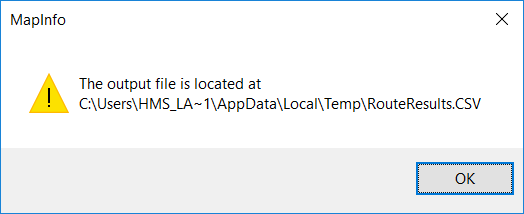
NB: It is quicker to use this function by having the smaller table as the origins and the larger table as the destinations. You can decide if this makes a difference to the calculation you are attempting.