Go to Options > Road Speeds ![]()
If the speed file is read only you will see this message. You will not be able to change any of the options in this dialog.
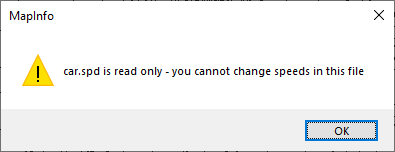
If the file is not read only then you will see the following dialog:
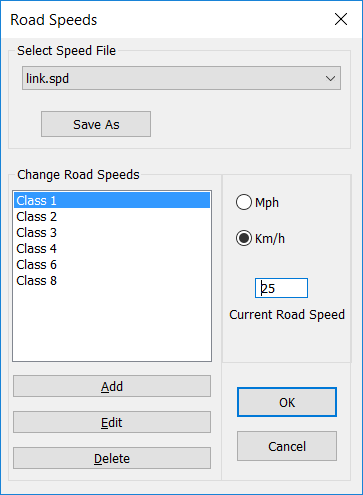
This dialog is used for maintaining all the speeds files used for this network. You would then allocate a speed file to a vehicle in the Route Options Dialog - It does not change the current speed settings unless it is the current speed file in use. The speeds for different classes of road are defined in a *.spd file that will be in the same directory as the network files. This is a simple text file that can be edited, but care will be required and we do NOT recommend you do edit files outside of RouteFinder. If you do so it will be at your own risk.
Select Speed File
You can have multiple speed files that hold different speed for the same network.
This means you can have a speed file for peak, off peak or even walking speeds.
To edit a different speed file, simply select it from the drop down list.
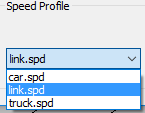
The setting for the selected speed file is then displayed.
Save As
If you want to create a new speed file then saving a copy of an existing file is a good place to start.
If you click on "Save As" the following dialog is displayed:
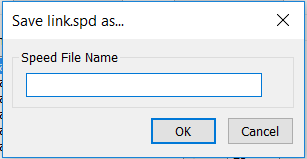
When you enter a new name a new speed file is created and added to the drop down list.
This next part explains how you maintain the classes and descriptions within a speed file.
Adding a road class
When the user clicks on the "Add" button they will be prompted to enter the type of class (a number from 0 to 31) and a description for this class. This is shown below:
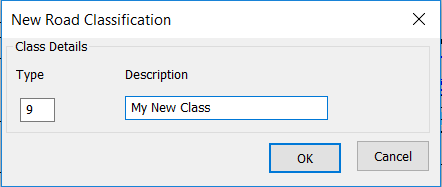
Editing a description
Selecting the relevant item from the list and then clicking on the edit button can change the description displayed in the list box. The user is then prompted for the new description.
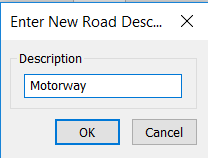
Deleting a road class
Selecting the relevant item from the list and then clicking on the Delete button will remove that class from the list box.
Changing the road speed
| i) | Selecting the relevant class from the list. |
| ii) | Input the new speed in the "Current Road Speed". |
| iii) | When you select another class the speed is updated |
Distance Units
The distances returned by the routing operations and the speed units are set by selecting either "Mph" or "Km/h".
It is important to understand the hierarchy of how the speeds are applied to road links.
The first level is through the road classes and the related speeds you have just entered.
These speeds are then superseded if a column with speeds per link are loaded through the Route Options. If any road link in a column has a zero in it, then it is ignored.
These speeds are then superseded if a column with time per link are loaded through the Route Options. If any road link in a column has a zero in it, then it is ignored.
Finally, if the user overrides the speed on a link by using the Change Road Speed tool then this speed will take precedence over the other settings.