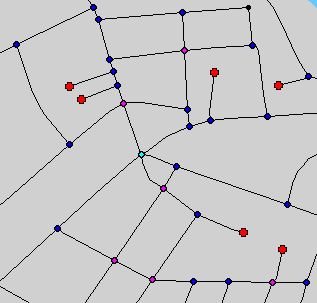Go to Analyze > Add Node Layer ![]()
When you use this function you will get a new table added to your map window. The layer shows the nodes that are used as a part of the network. It may assist you while you are working with the network functions.
The node layer has these attributes: The internal ID (1, 2, 3 .....) and the degree. Degree is a number >=1 and denotes the number of links attached to the node.
You will normally find that most nodes has a degree of 1, 2, 3 and 4, but larger values are also possible.
The default colours should help in locating topological issues:
(1) Big red dot - Dangling node / end of cul-de-sac (look for these in odd places)
(2) Little back dot - Cosmetic node joins two roads but could be joined together if required
(3) Medium Blue dot - T-junction
(4) medium magenta dot - 4 or more way intersection.
An example of this is shown below: